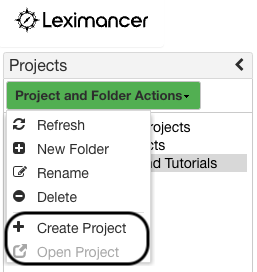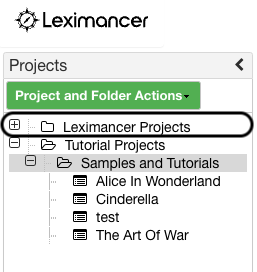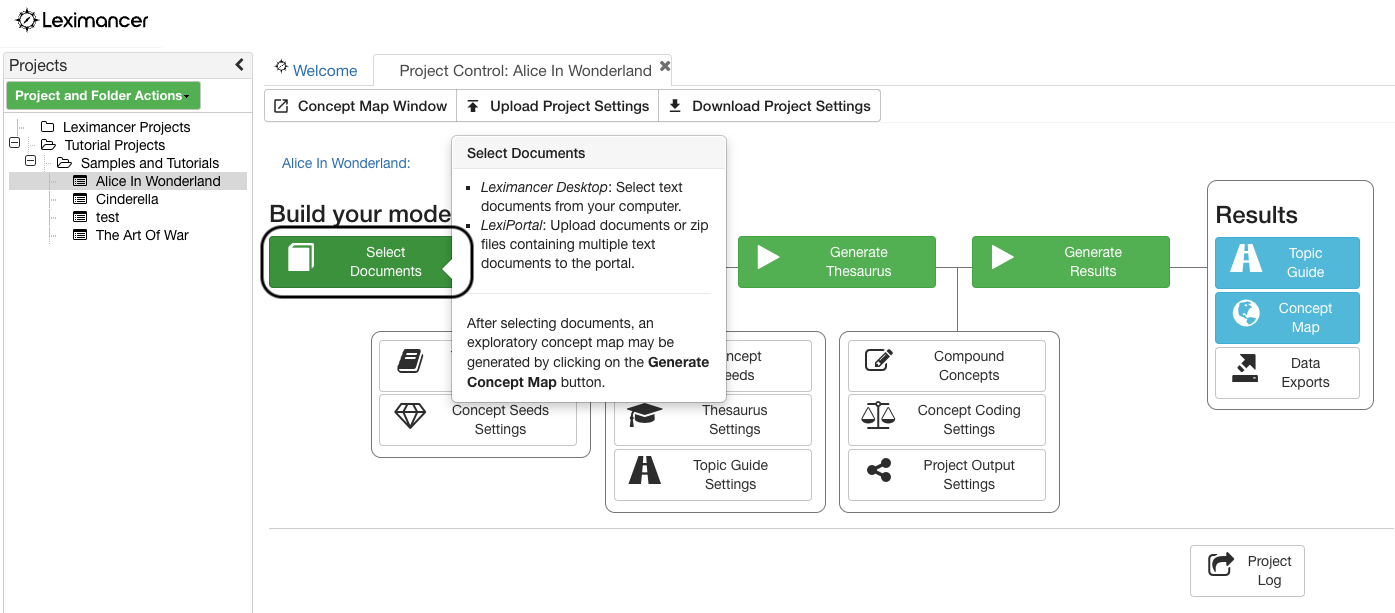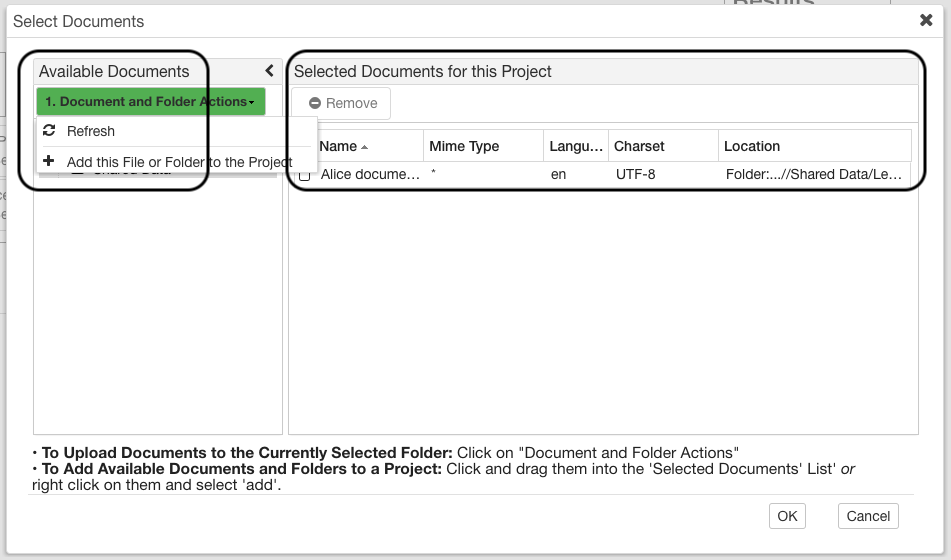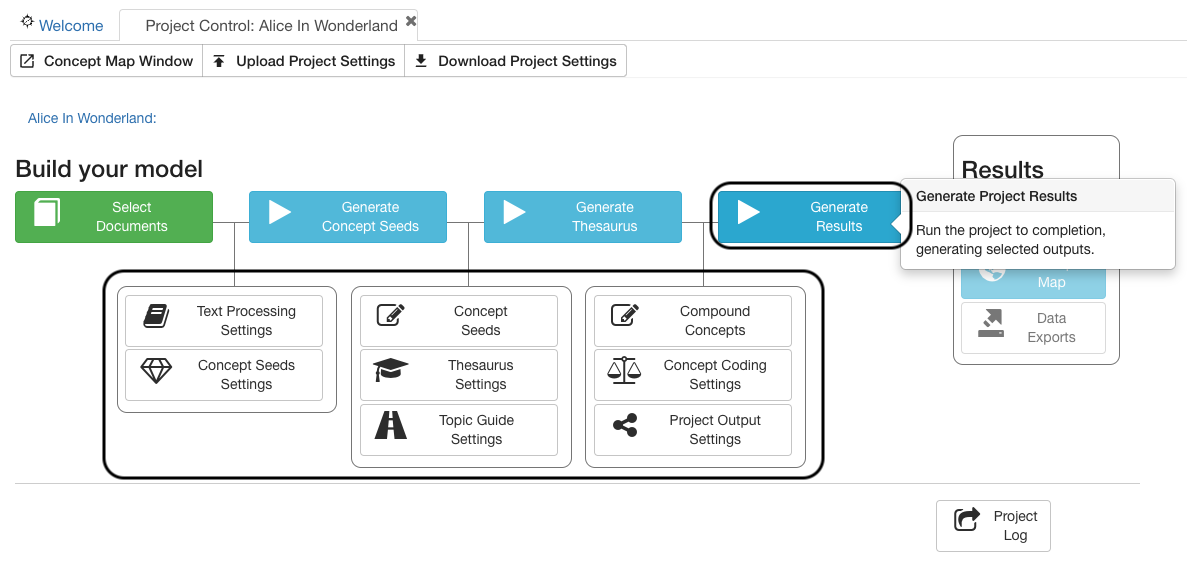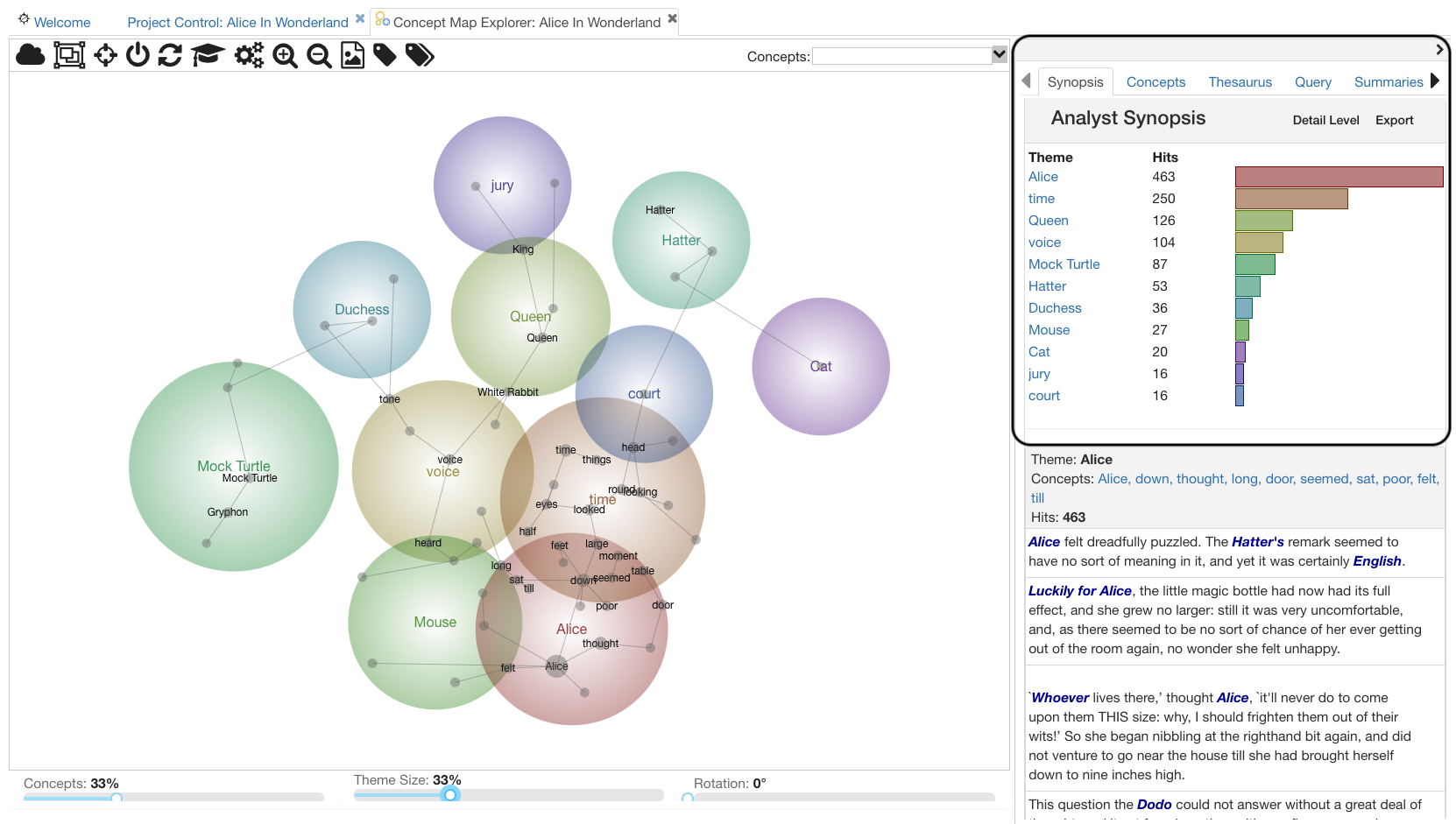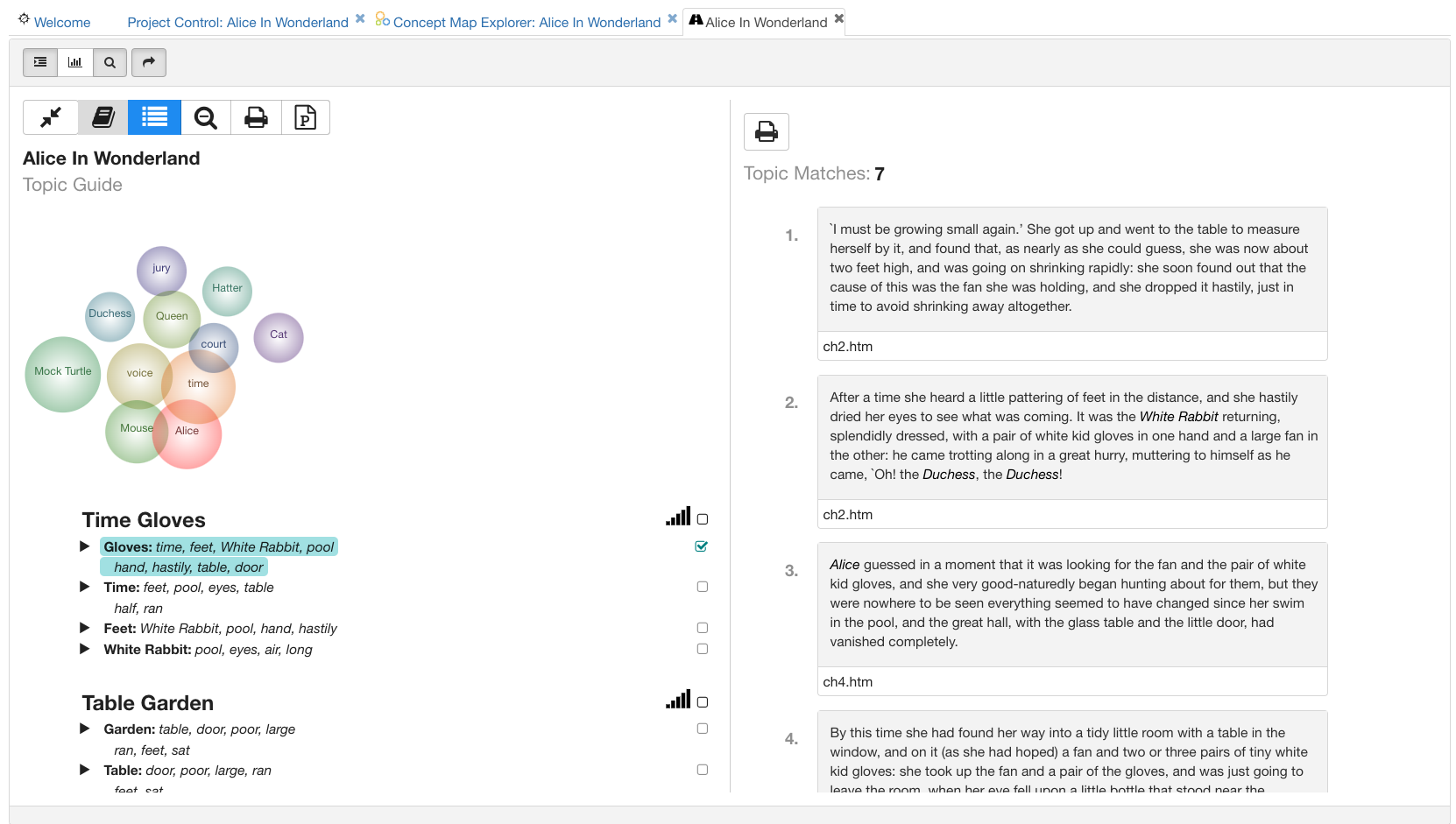Getting Started with Leximancer
Leximancer v5.0 Introduction and Guide What is Leximancer?
Leximancer is text mining software that can be used to analyse the content of collections of textual documents and to visually display the extracted information in a browser. The information is displayed by means of a concept map that provides an overview of the material, representing the main concepts contained within the text and how they are related.
Find Concepts, Not Just Frequent Words.
Words and sentences don't always mean what we think they mean, and their meanings can change depending on the time and the situation. Leximancer extracts concept from words which have similar meanings, even when the documents use different styles, formats, or even languages. This gives the user confidence that the concept maps have real meaning, and are not chance artefacts of the document formats. This also shows that it is not easy to conceal the patterns of meaning from Leximancer by using veiled speech, dialect, or non-standard grammar.
Applications
Leximancer software is now used to analyse data sets across areas a range of industries, including market research, defence, government, consulting, insurance, legal, intelligence, pharmaceuticals and health care. Some examples of how Leximancer is used within these industries include:
Document Processing - compile and summarise content from large collections of documents.
Stakeholder and Customer Feedback - analyse, visualise, and summarise collected submissions, interviews, or comments.
Survey Responses - analyse open-ended questions to see the issues raised by different demographics.
Media Analysis - analyse traditional and social media content, debates and forums.
Social Networks - see who is talking about what.
Advantages
Applies rigorous statistical techniques to extract meaning from large, unstructured data sets
Conducts automated text analysis with minimal or no interaction from users
Choose between true discovery modes (meaning is emergent from the text) or guided exploration (user defined concepts)
No need for user-defined dictionaries, phrase libraries, a-priori rule sets
Mitigates researcher bias – unearths “unknown unknowns”
Identifies meaningful concepts from qualitative data
Visualises results as clickable concept maps
Produces a range of outputs for further analysis or export, including:
context-specific definitions (thesaurus) based on term relevance and co-occurrence
summary statistics
insight dashboards
data exports
Generates results quickly (minutes, not weeks)
Step 1: Choose or Create your Project
Find the Projects tab on the left of the home screen.
To create a new project, choose the option from the drop-down menu ‘Projects and Folders Actions’ or open an existing project from the button on the menu, or the folders on the left of the screen.
Step 2: Select your documents
Click the green ‘Select Documents‘ button, then choose the documents you want processed from the pop-up view.
Anything in the ‘Project Document List‘ will be run for analysis
Step 3: Run the Analysis
After selecting your documents, you can create your analysis straight away by clicking the ‘Generate Concept Map’ button. Alternatively, you can choose the advanced settings options from the drop-down boxes to build your model before generating the concept map.
Note: Use the Settings options to tailor your analysis. Hover over each button to see which options it controls.
Step 4: Your Concept Map & Topic Guide
Once your concept map has been created, you can explore the themes and concepts that have been extracted from your text using the tabs on the right of the Concept Map.
Go back to the Project Control tab and open your Topic Guide result. You can explore the story behind the data by clicking on a topic in the left-side table or the text list in the right-side panel.
Getting Help?
You can access the Leximancer v5.0 user manual via the Help menu, top-left of screen in the software or the click here.
If you have a specific question, please feel free to contact us via our webform, and request help.
We hope that you will enjoy working with Leximancer.